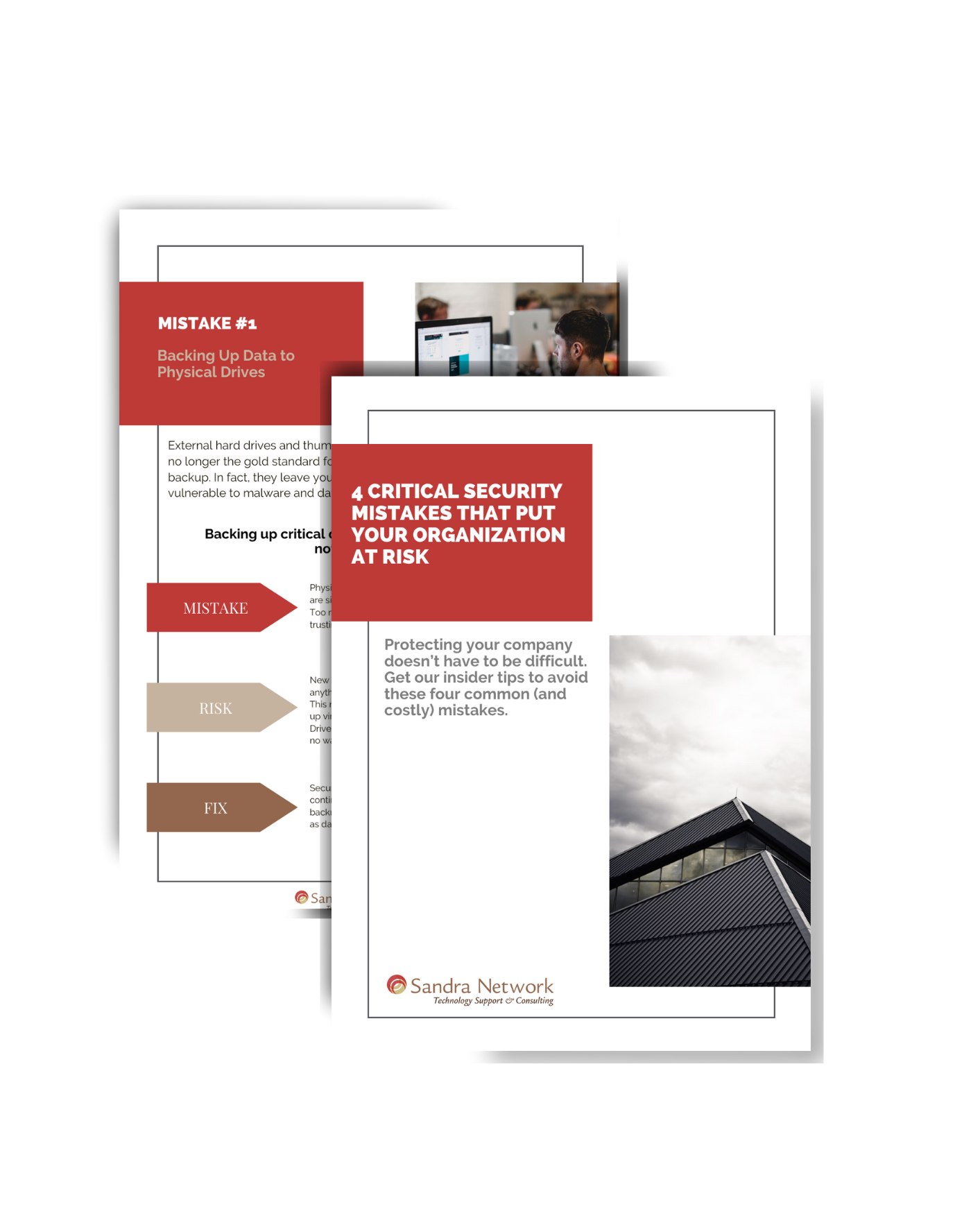In case of emergency… Troubleshooting…
[et_pb_section fb_built=”1″ admin_label=”section” _builder_version=”3.22″][et_pb_row admin_label=”row” _builder_version=”3.25″ background_size=”initial” background_position=”top_left” background_repeat=”repeat”][et_pb_column type=”4_4″ _builder_version=”3.25″ custom_padding=”|||” custom_padding__hover=”|||”][et_pb_text admin_label=”Text” _builder_version=”4.9.0″ background_size=”initial” background_position=”top_left” background_repeat=”repeat”]
TROUBLESHOOTING!
This month we, at Sandra Network are going to give some basic troubleshooting skills to get you through… just in case of emergency.. If these do not help.. .PLEASE call us at 978-535-0202 #3 or email: [email protected]
My computer/printer/monitor will not come on
Are you able to see the power button lit up?
Is it plugged in?
Is the monitor on?
Is the power strip on?
Is the power strip plugged in?
If none of these help, call Sandra Network 978-535-0202 #3 or [email protected]
Windows is showing the wrong name for the login, where is mine?
Windows 10 
Select one of the other users to the left
Windows 7
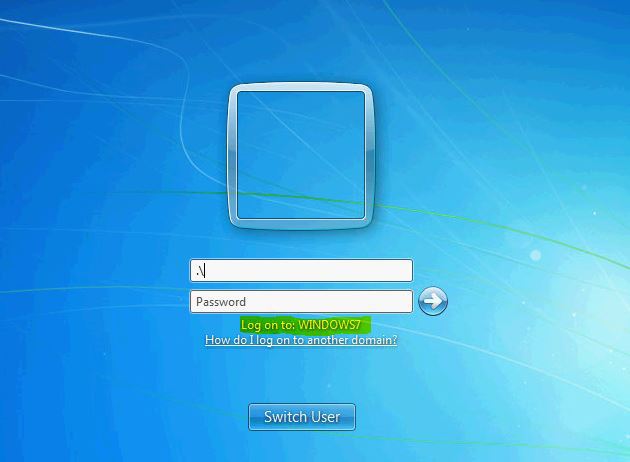
Select “Switch User” under the Username and Password fields
My password is not working, it did this morning…

Is CAP lock on?
If it consists of numbers, and you are using the number keypad, is “Num Lock” off?
(In the day and age of millions of passwords) Did you put in the correct password for that computer?
Could someone with access have changed the password? Check around your office/home
Is it your computer (just kidding … I try to get into everyone else’s car, but my own. who knows)
If you are STILL having issues, give us a call at Sandra Network 978-535-0202 #3 or [email protected]
No sound coming out of my computer – How to Troubleshoot
Is the volume up? Or has “mute” been selected? (Icon in the bottom right corner of your desktop
Do you have connected external speakers? Are they turned on?
If it is still not working, give us a call at Sandra Network 978-535-0202 #3 or [email protected]



 Ever hear of the old hang gliding saying? “Never fly higher than you’re willing to fall?” well, you should apply the same to how much work you are willing to loose. Time is valuable, and we all know that time is money. Therefore, properly saving work files is important to avoid losing your valuable work.
Ever hear of the old hang gliding saying? “Never fly higher than you’re willing to fall?” well, you should apply the same to how much work you are willing to loose. Time is valuable, and we all know that time is money. Therefore, properly saving work files is important to avoid losing your valuable work.