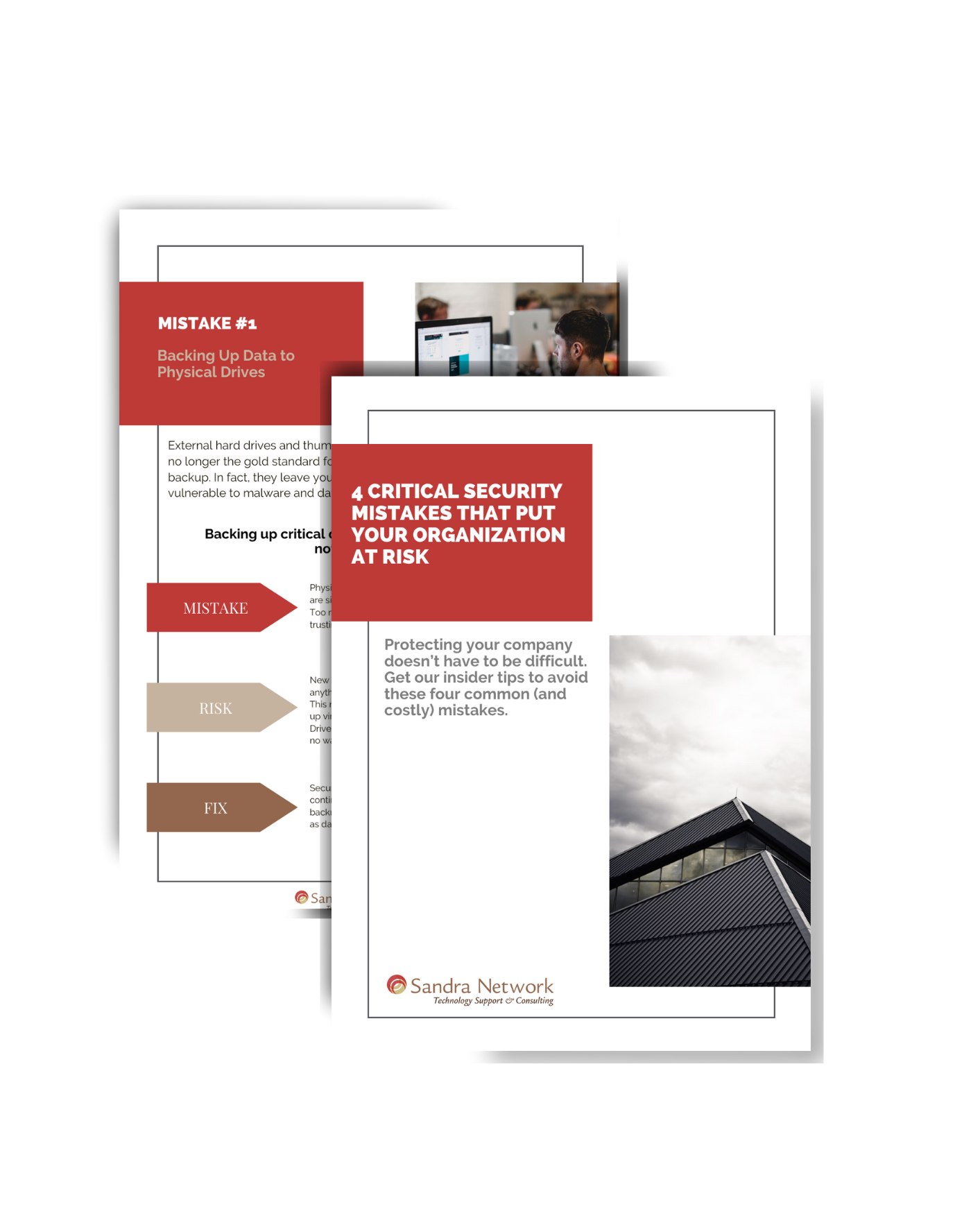To be USB 2.0 or USB 3.0… That is the Question
What may be one of the most frustrating things when connecting new “Plug-n-Play” equipment with USB cables, is the difficulties faced upon connecting them… and they neither Plug… nor play (Insert primal scream here). Frustration tends to mount while moving a file from one drive to another and it is doing so, seemingly at a snail’s pace.
We at Sandra Network would like to help with this BEFORE you are forwarded from phone extension to phone extension, continent to continent, waiting on hold for the answer that may be right there in the clear blue! (You will see what I did there… in a moment, and laugh… just wait)
One common issue is the age of the equipment, be it a keyboard/mouse/ flash drive, external drive or printer, they all may cause the same frustrations. It is all about speed, and the simple way to tell (if you no longer have the box with the description, or the “Read me” file) is the color of the connector or the icon next to the connector on the computer.
USB 3.0 is the third major version of the Universal Serial Bus (USB) standard for connecting computers and electronic devices. USB 3.0 is usually distinguishable from USB 2.0 by blue color-coding of the ports and plugs, and by the initials “SS”.
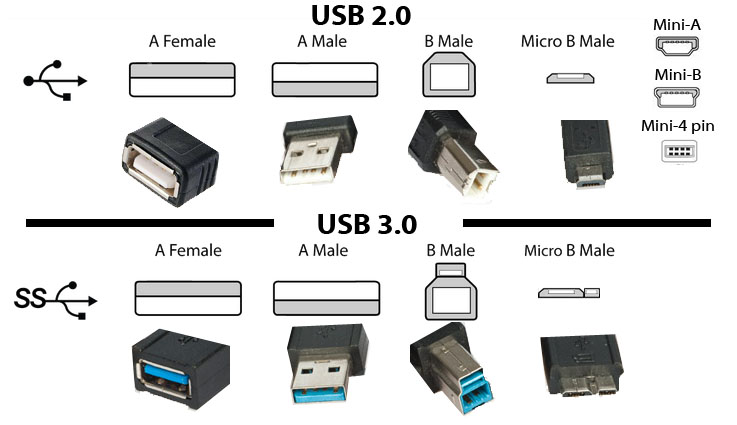
USB 2.0 |
USB 3.0 |
| 480 Mbps (Megabits per second) | 4.8 Gbps (Giga bits per second) |
| Can either send or receive data, i.e. copy or paste | Can simultaneously send and receive data, i.e. copy and paste |
Overall:
- If you want seamless speed as an option in transferring data,
- If something you plugged in as a new device is not properly connecting or is giving USB errors
- If there is the option of USB 2.0 or USB 3.0 on the computer.
- check to see what color the port is, that choice can make all of the difference in speed or connectivity
If you are still unsure PLEASE give Sandra Network a call at 978-535-0202 or email [email protected] and we will help you out!