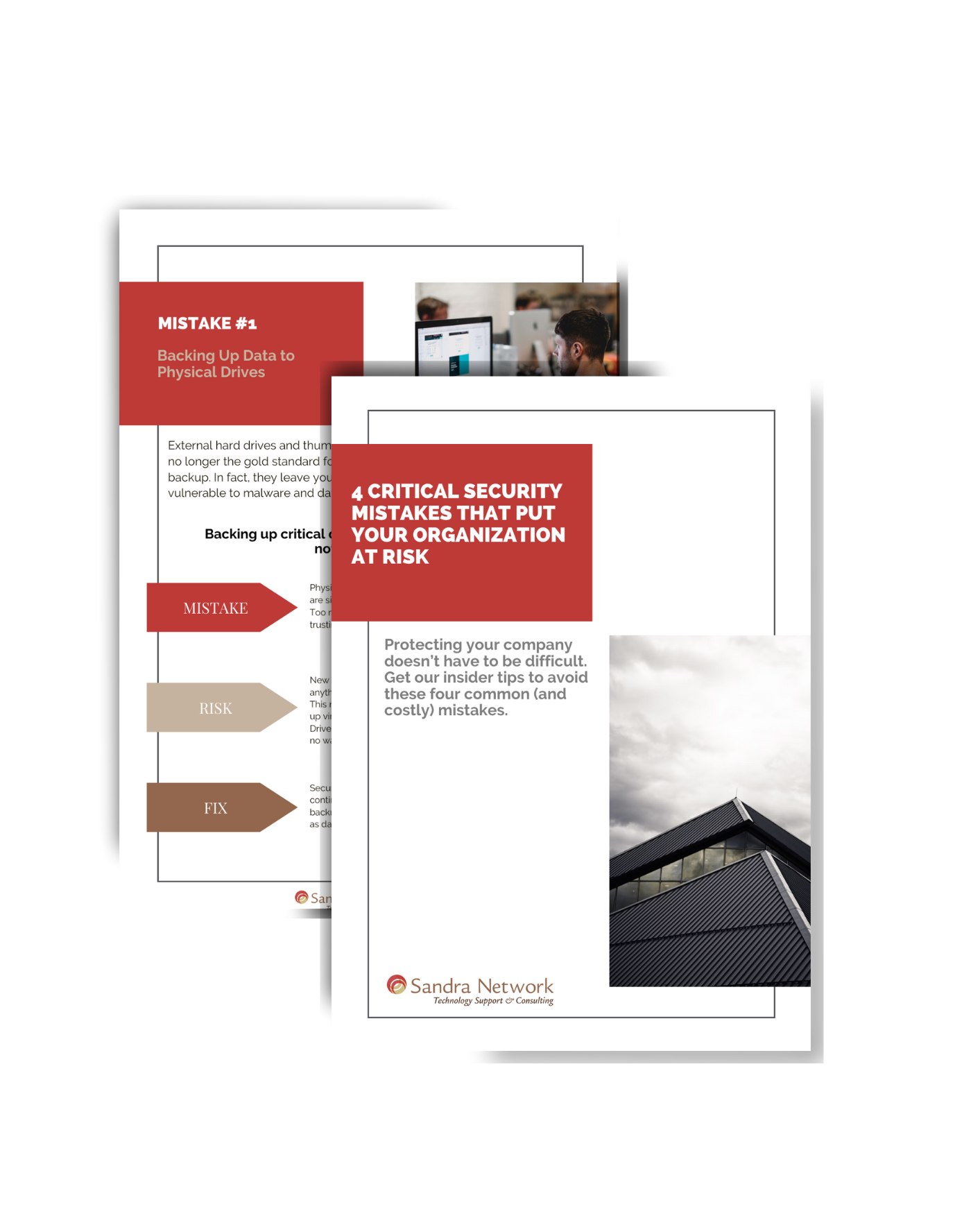What to do when a File is Potentially Corrupted
Sometimes while sitting at your computer, drinking your tea and minding your own business, a file SUDDENLY goes rogue.
- It runs amok
- It will not open
- It throws an error
- There is a hitch in the giddyup
- It takes the sunshine in your day and blocks it with a dark cloud
There are things that may be done before crying, throwing that tea cup against the wall or well… running around the room with your arms flailing over your head in a fit of panic.

Because you were preemptive, and you already have worked with setting up backup with Sandra Network and have Mozy in your pocket, all you need to do is give us a call, or email us at [email protected]
Or, in the case you have not yet set up a backup plan with us, we may be able to repair this file for you, if you are not comfortable doing so yourself. Generally, it is best to have someone with this experience help you out so more damage is not done. Again, you can give us a call at 978-535-0202 #3 or email and we will be glad to help you out.
If you are feeling adventurous, there is an option you may take.
Boot in “Troubleshooting tools by rebooting and continuously hitting you <F8> key until you are given the option.

Select Troubleshoot

Here you will want to select Advanced Options and Startup Repair…
Now… if this does not repair, and you have not set up a restore point in the past… THIS is when you will want to call Sandra Network! We have ALL sorts of tricks up our sleeves for you!!!





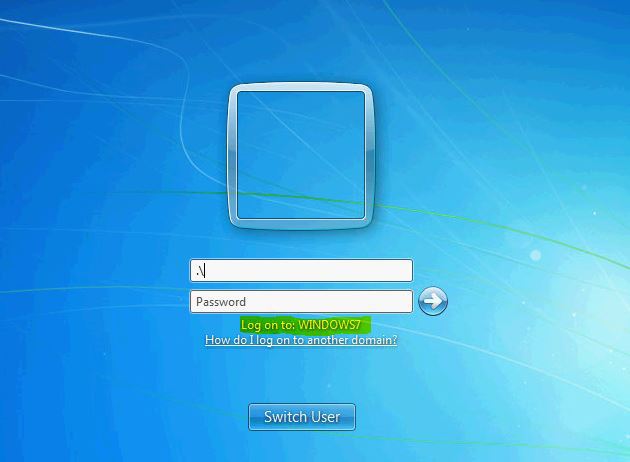




 working for you the way you had hoped.
working for you the way you had hoped.