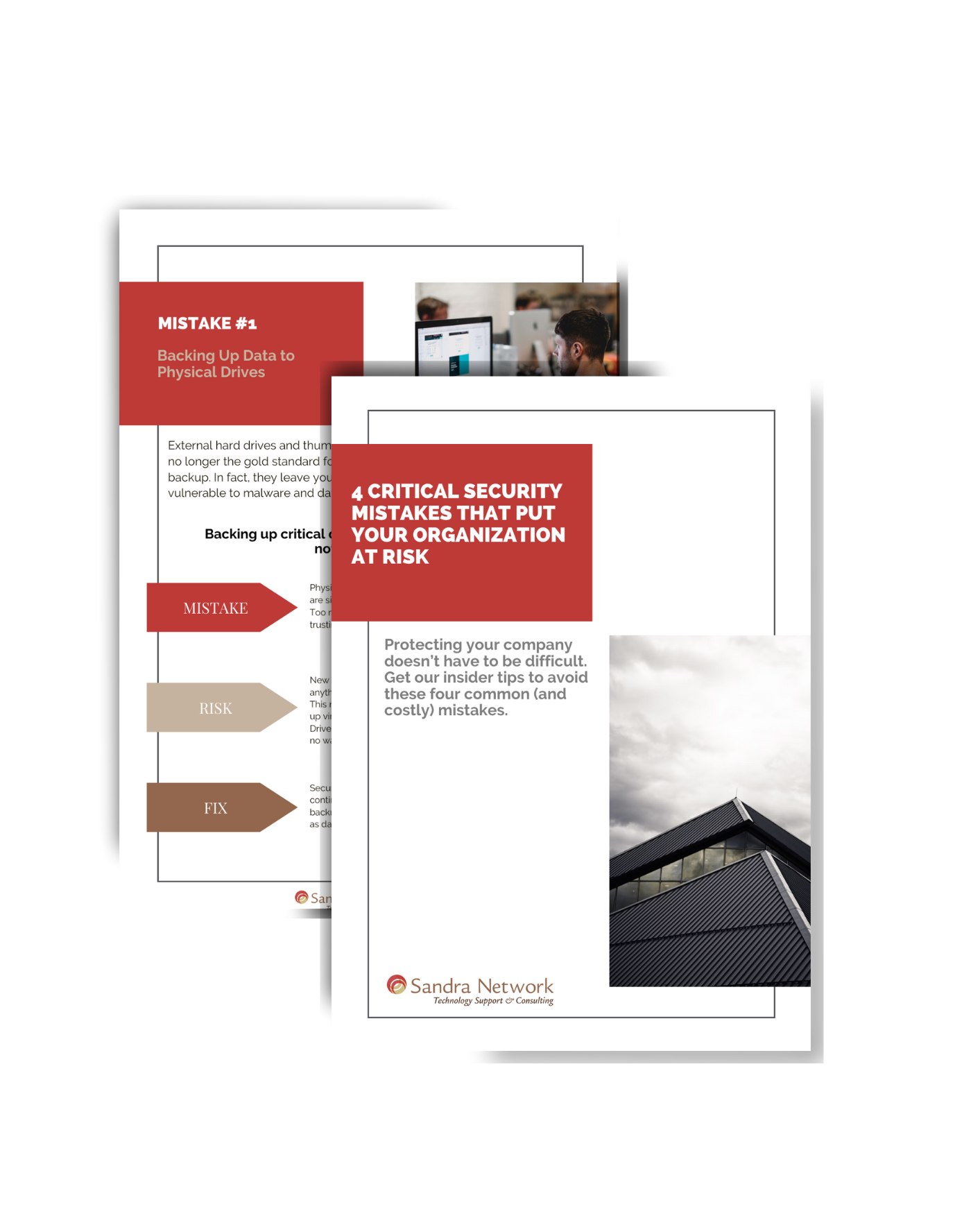How often do I have to save my work
[et_pb_section fb_built=”1″ admin_label=”section” _builder_version=”3.22″][et_pb_row admin_label=”row” _builder_version=”3.25″ background_size=”initial” background_position=”top_left” background_repeat=”repeat”][et_pb_column type=”4_4″ _builder_version=”3.25″ custom_padding=”|||” custom_padding__hover=”|||”][et_pb_text admin_label=”Text” _builder_version=”3.27.4″ background_size=”initial” background_position=”top_left” background_repeat=”repeat”]
 Ever hear of the old hang gliding saying? “Never fly higher than you’re willing to fall?” well, you should apply the same to how much work you are willing to loose. Time is valuable, and we all know that time is money. Therefore, properly saving work files is important to avoid losing your valuable work.
Ever hear of the old hang gliding saying? “Never fly higher than you’re willing to fall?” well, you should apply the same to how much work you are willing to loose. Time is valuable, and we all know that time is money. Therefore, properly saving work files is important to avoid losing your valuable work.
If the project that I am working on is billable for clients, then I save more often. I am not willing to lose an hour of billable work, so, therefore, I would not go an hour without saving. Backups are as important as saving. If 4 hours of work has been done, and diligently saved, and then my computer crashes, then I am still back to ground zero. Personally, I save work files every few minutes, and backup every hour. In the event that saving vs. backup is confusing:
Saving your work: When you are working, nothing is written permanently to your pc. All the current work is being done in memory, which is temporary storage for all the items you are working on. Memory is flushed when you reboot your computer, so it is not permanent. When you save your work, it commits it the hard drive. The hard drive is permanent storage. It’s like taking that list in your head, and writing it down before you forget!
Backing Up:
When you backup your files, you are creating a copy of your work, and putting it somewhere else. As much as we would like to think of our computer as permanent, hardware failures happen, and data is lost. By keeping a copy in a separate location, you can retrieve your data if you have hardware failure. If you are backing up to a disk, or tape drive, the backups should never be ON TOP of the computer you are working on. In the case of building damage (fire, water, etc), your backups are going to be ruined with your computer.
Most programs (not all) do an auto-save in the event you suddenly loose power, but it is still best to intentionally saving work on your interval. Programs also have shortcuts to saving work. Some of the shortcuts or features you can look for:
- AutoSave: See if your program supports AutoSave, and if the increments are configurable.
- AutoBackup: Some programs, like QuickBooks, do not necessarily allow you to “save” your work, each transaction is saved to the program database individually. However, they do have a backup program that can remind you to back up your data daily or as you exit the program. Ensure you are picking an alternate location to back up to.
- Keyboard shortcuts: Programs, like Microsoft Office Products, frequently have Keyboard Shortcuts to save your work. Ctrl-S is one of them.
- Cloud based Backup Products: If you have contract with a cloud based backup company, or an IT company who supports and monitors backups, you should ensure you have continuous backups of all the work you have saved.
[/et_pb_text][/et_pb_column][/et_pb_row][/et_pb_section]