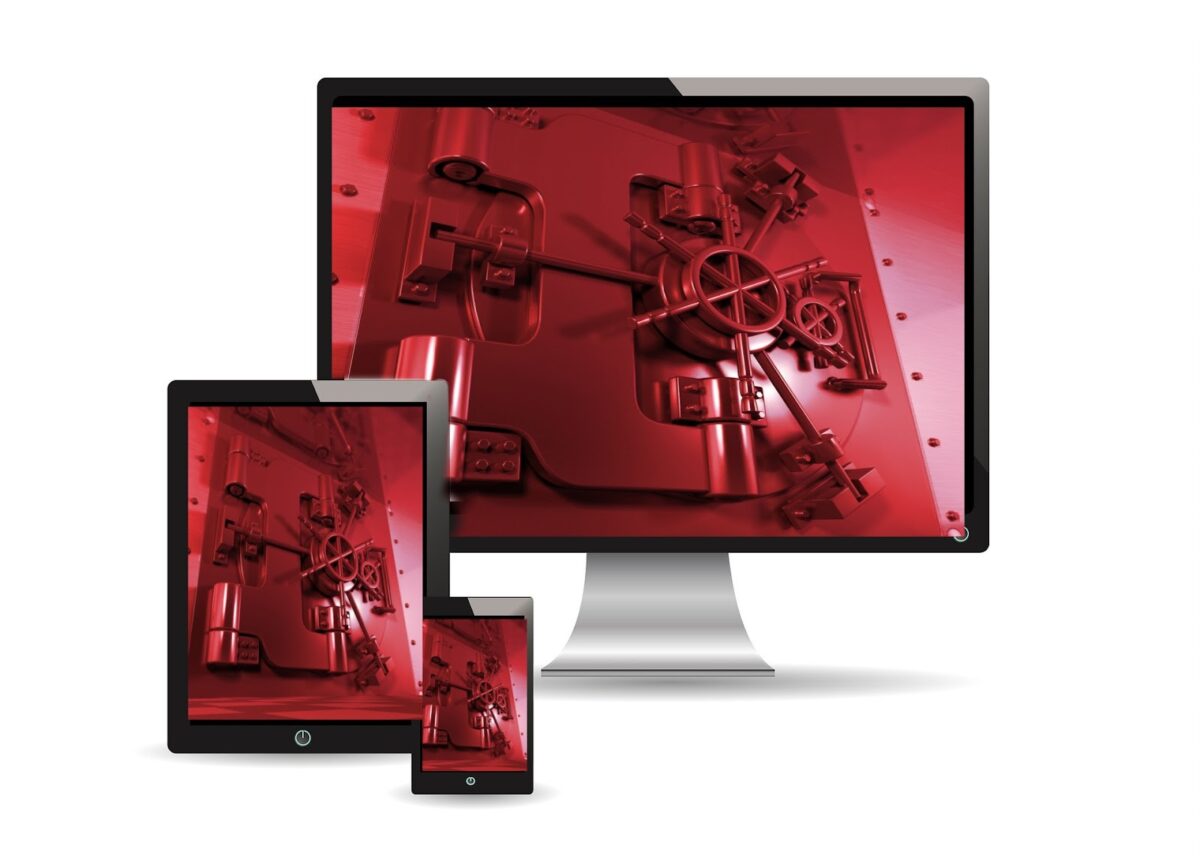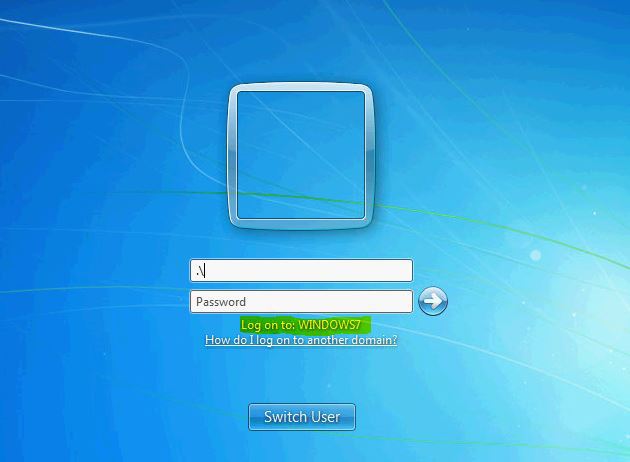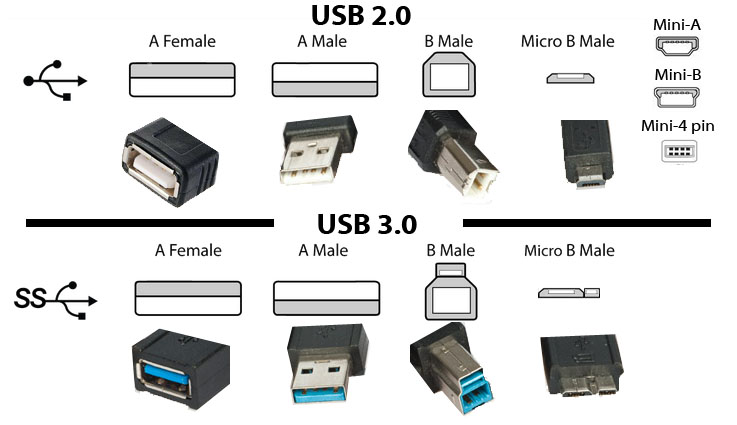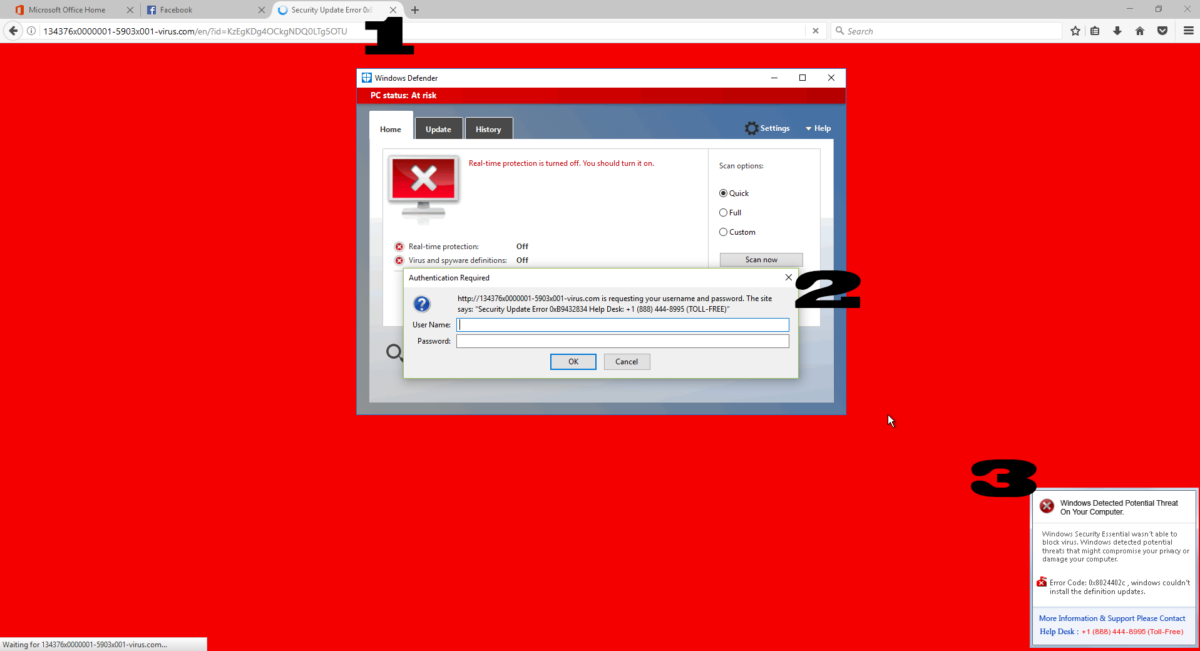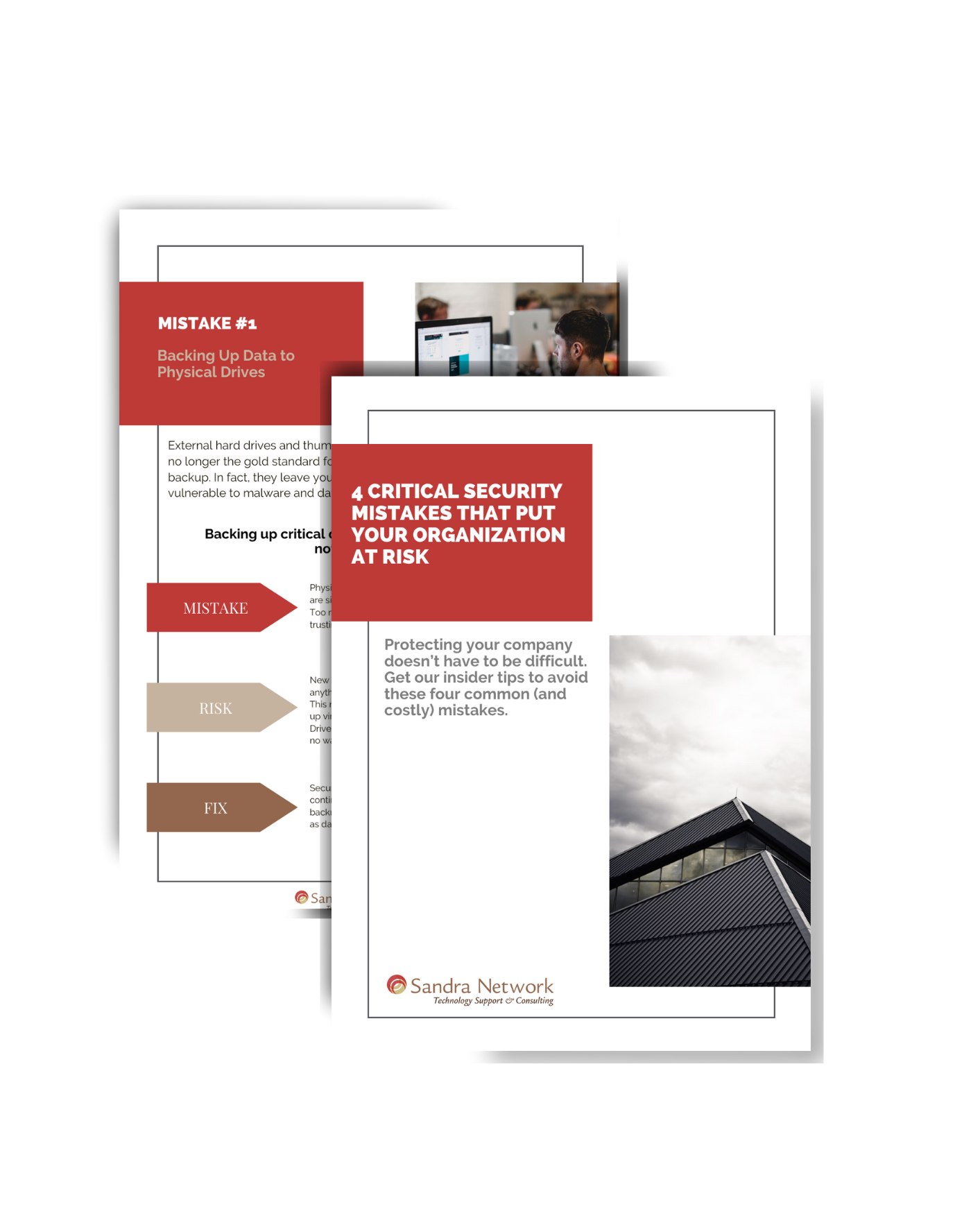Why Your Business Needs a Password Vault
Introduction to IT Security
To understand and peel back the layers of the IT security onion, we must start with education. The more you know, the more you can protect your network and business.
Understanding the Password Vault
Let’s look inside the “Password Vault.” Like the vault we envision in a bank, the password vault protects the goods. The difference is that you can’t physically walk into a password vault on foot, but you can digitally access it. While there aren’t loads of cash and gold bars like in the movies, the data stored in a password vault is worth a lot.
The Cost of a Data Breach
A data breach can cost your business a pretty penny. The U.S. has the highest data breach cost for the 12th year. It’s not something to brag about, especially with numbers like 5.09 million more than the global average, according to the report, “Cost of a data breach 2022:A million-dollar race to detect and respond,” commissioned by IBM. That is terrifying.
Why Use a Password Vault
Do we have your attention? The software program of your choice that creates your password vault will store and protect all the passwords your employees use while encrypting the data. There is one single master password to then access multiple passwords, which means no one else knows that password, not even the company hosting you.
The Danger of Weak Passwords
We’ve all been taught not to use the same passwords across various websites or create something too simple like 12345, but people continue to do so. The reasoning may be the ease of remembering one password across multiple platforms, but that’s what’s helpful about password vaults. Weak passwords, or those not well thought out, allow hackers to enter your system.
The Benefits of Using a Password Vault
Password vaults, (which some call password managers), are the best method of protecting your passwords. There is no method that is 100% foolproof. That’s different from what you want to hear, but using a password vault paired with added security steps significantly decreases your risk of a data breach.
Look out for our next article, naming some added security steps, coming your way soon.
Have questions about protecting your IT services? Learn more at SandraNetwork.com or Contact Us.